Having
multiple email (google mail) accounts is sometimes troublesome. You have to
open several tabs in your browser, or you even forget the password from your
email that is not used too often.
It turns
out we can combine several email accounts into one inbox. And you can also
reply to these emails using the email address that receives them, without
opening another account inbox. Only using one browser tab.
How do you
combine multiple email accounts into one inbox? And how do you reply to the emails
using the account that received the email without opening the new tabs?
Here is the
easy and simple way to combine your google mail accounts in one inbox, using
the email forwarding feature of Gmail.
1.
Open the Gmail account that you want to merge
(the account that you don't use too often, and we call it your secondary email
account from now on)
2.
Click
the “setting” in the top right of your Gmail page.
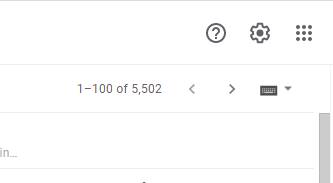 |
| Click the gear icon |
3. Click the “all setting”
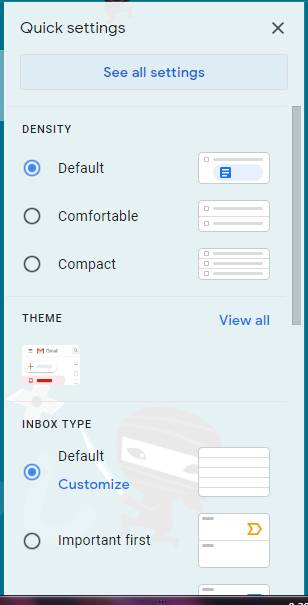
4. Click the "forwarding and POP/IMAP"
5. Click the "add a forwarding address" and enter your primary Gmail account, the account you want to use to open other Gmail accounts. and click "next"
6. Then there will be a notification that an email has been sent to your primary Google account.
7. Open your primary google account inbox in a new tab. and find the verification email from google. It should be like this
8. Copy the confirmation code, and paste it in your secondary account setting we currently open in the previous tab.
Once it completed, you will see the setting change to this
9. And you are now will receiving emails from your secondary Gmail account in your primary Gmail account inbox.
The next step is to reply to emails using the receiving email address (your secondary email account), but you reply to it using the same inbox with your primary Gmail account.
1. In your primary Gmail account, open the setting, all setting, and find the "Account and import"
2. Click the "Add another email address" and enter your secondary Gmail address
click "next"
and click send verification
3. Open your secondary email address inbox to find the email from google
4. Copy the code, and paste in the previous tab, and click verify
5. If you succeed, you will see option to use the other email address when you want to write a new email.
6. You can choose the right address you want to use for replying to an email.
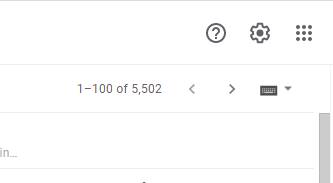

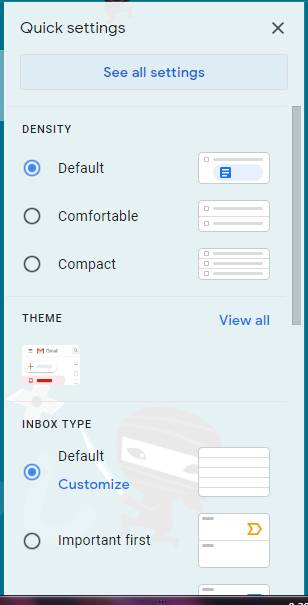

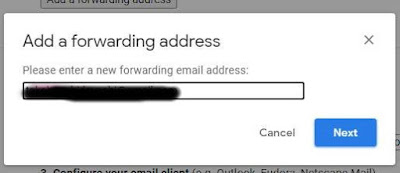



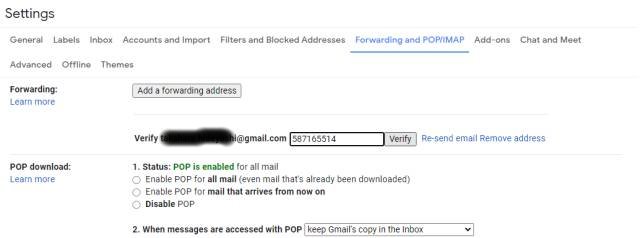








Comments
Post a Comment